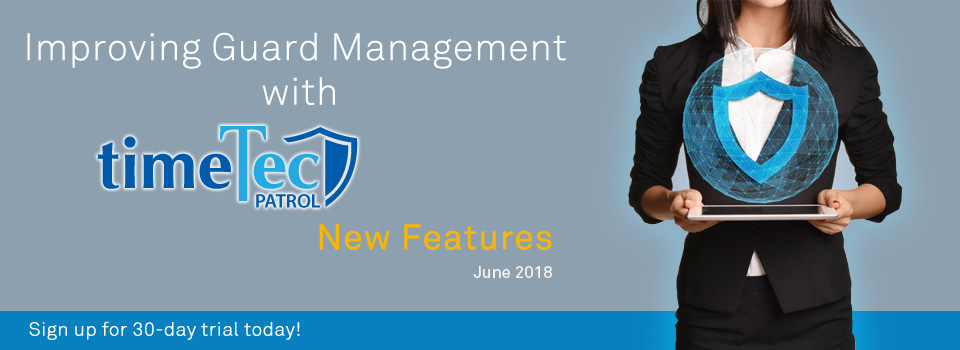| Added link to New Features page on the Admin Dashboard |
| We’re constantly trying to improve TimeTec solutions and this means there’s always a new release coming off the pipeline. To keep users informed, we usually prepare a monthly update for all the latest changes and new features that just went live. Which is what you’re reading right at this moment. While we’ve already placed links to this page at various locations, we also recently added an eye-catching New Features icon on the Admin Dashboard. Now, you can easily keep up with the latest information by clicking on this new link. |
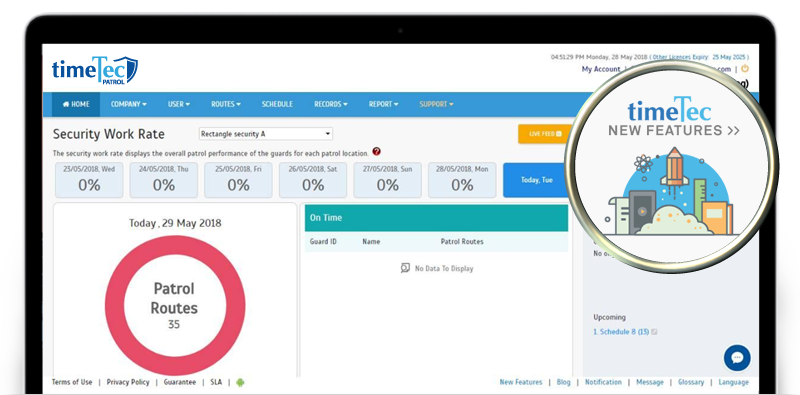 |
| Manage User - Added ‘Personal Contact No.’ into User’s General Information section |
| As an Admin, whenever you need to add a user, view or edit user’s information, or even delete them from the system, you can do so at User > Manage User. Over here, regardless of whether you are adding a user or editing their information, you will only see the Basic User Profile (General Information & Account Information) with limited data fields. To edit/view the user's full profile, you will need to switch to TimeTec Profile by proceeding to the App switch window on the right side of Menu. Previously, when using the system’s default settings, the ‘Personal Contact No.’ field is not part of the Basic User Profile so it can only be edited when you switch to TimeTec Profile (under Contact section). That said, we’ve recently added this field to the user’s Basic Profile (General Information section) in TimeTec Patrol’s Manage User page and you can now directly click Edit to add or modify the security guard’s phone number. Moreover, in order to make this change in the profile, we firstly had to add the Contact No. field to the default Profile field template. Go to Company > Profile Field > Default Layout > Edit and you can find the new addition. Please refer to the sample screenshots below for further details: a. Manage User - Edit View |
 |
| b. Manage User- ‘Personal Contact No.’ Column |
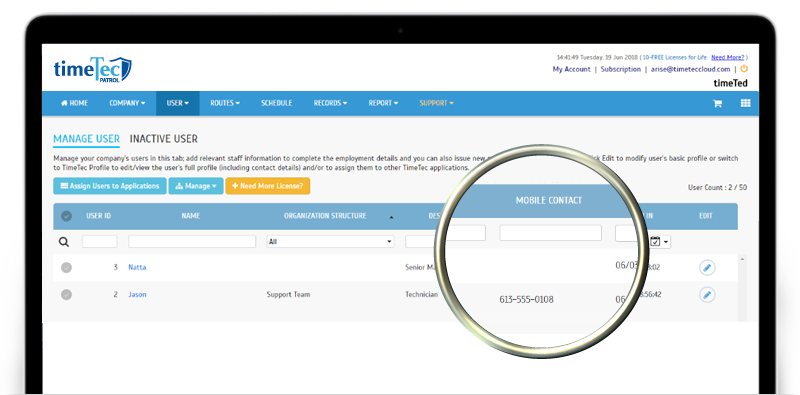 |
| c. Switch To TimeTec Profile- Manage User- Edit |
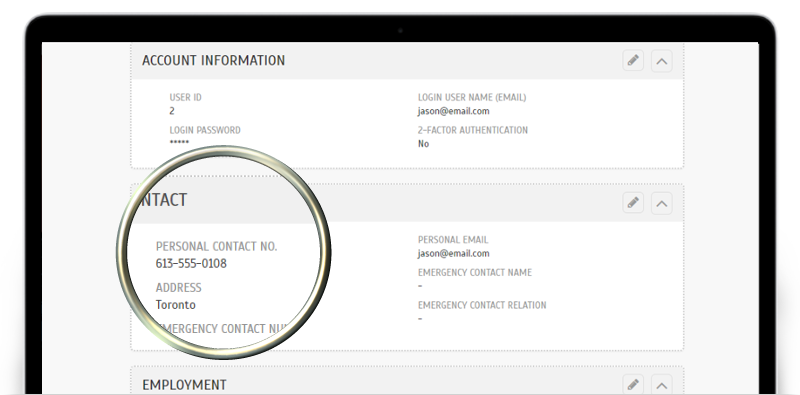 |
| d. Profile Field- Added ‘Personal Contact No.’ into the Default Profile |
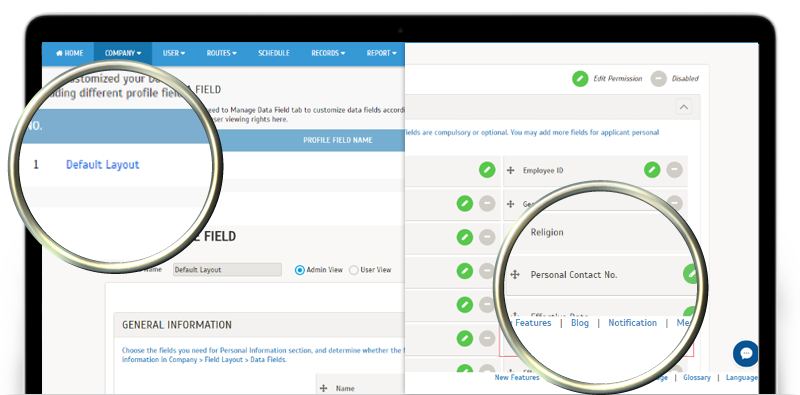 |
| TimeTec Patrol App Update |
| Routes & Checkpoints New UI for Routes with simplified UI and larger icons. By default, the page will be displayed in the latest UI. Users can tap on the listing icon at the upper right corner to switch to the existing UI. Additionally, the current or upcoming available patrol round is highlighted in green. |
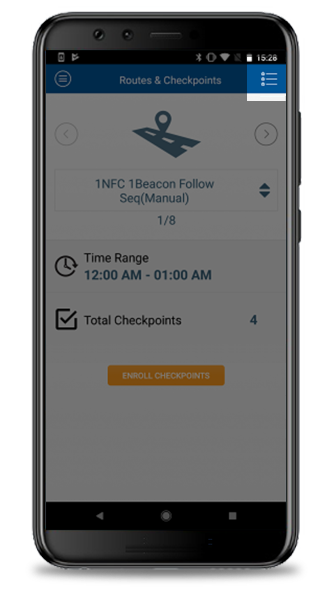 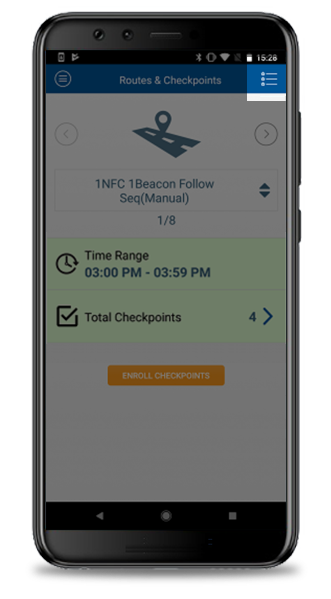 |
| UI enhancement on existing Routes listing The current or upcoming available patrol round is highlighted in green. |
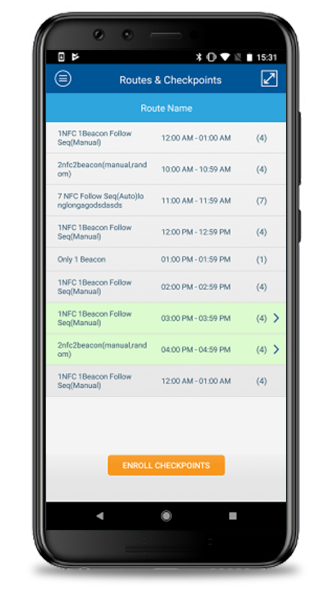 |
| Previous Issue: May 2018 • April 2018 • March 2018 |
| Note: If some of the screenshots or steps viewed here are different from the ones in the current system, this is due to our continuous effort to improve our system from time to time. Please notify us at info@timeteccloud.com, we will update it as soon as possible. |